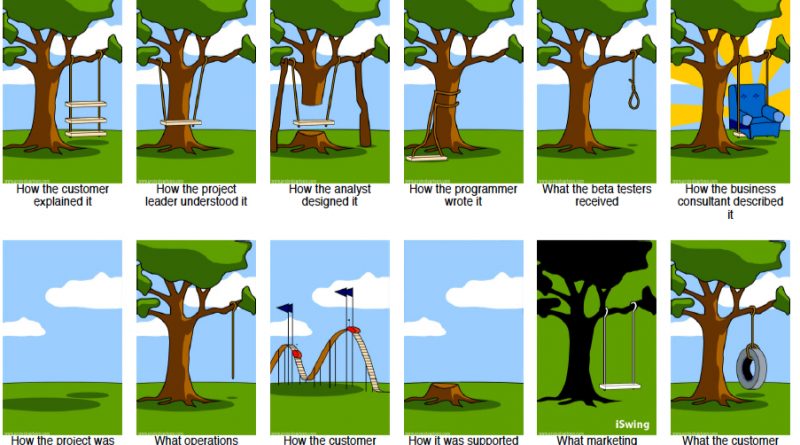Project Managing Microsoft Project
I thought I’d write a little guide on how I use Microsoft Project and how I think you should too. I’m frankly staggered at how many times I see this amazing piece of software used incorrectly out there in the wild. It really can be more than just a way to produce a Gantt. So, get yourself a nice steaming cup of something steaming & read this;
Nb: this is not a granular ‘how to use Microsoft Project’ guide, there’s plenty of those already – it’s a minimum approach if you want to start getting accurate information from it and be able to use some of the reporting & BI functionality. It’s also what I tend to do, when setting up projects.
Step 1 – Project & Global Variables
First things first. Go into Project Options and define your Project baseline date. When do you want to start? Or, when do you want to finish? You can either set an end date and work back from this, or a start date and project forward with auto-scheduling. I find the latter ideal for most circumstances. Microsoft Project is designed to give you business intelligence on where & when a project will finish.
By working from a start date and ensuring all your tasks are auto-scheduled you will get a really clear picture of the true timescale needed for a project. Each task should have a predecessor and successor dependency to in effect making everything dependency driven. If you change a task, the plan will subsequently update to show the impact. That ALONE is the single biggest use of Microsoft Project & the most under-used feature at the same time!
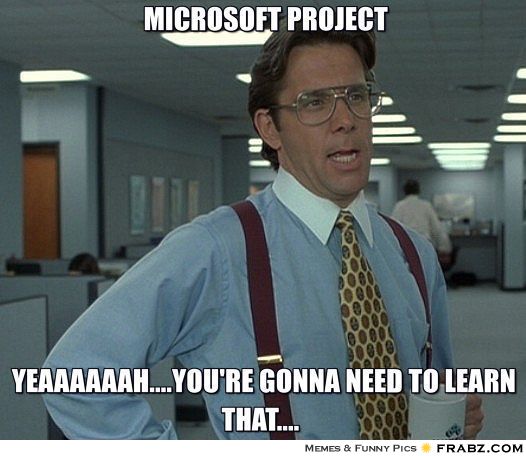
Also make sure tasks are configured to start as soon as possible. Alarm bells ring in my mind when I see people manually scheduling the majority of tasks. If you want to just create a Gantt there are better lower-weight tools out there inc. Merlin and Excel (yes people can effectively use Microsoft Excel to create a task schedule and that’s just fine – it’s just ‘not quite’ programme/project management in my mind). Also, I’m not being unfair to something like Merlin, it does a lot – it’s just not quite MS Project.
Once you’ve set up your dates then, you’ll need to define your calendar. It’s a great idea at this point to ensure you’ve Googled the upcoming bank holidays and holiday periods for the duration of the project & put those into the calendar, ensuring those days are set as ‘non working days’. That way, you’ll never be scheduling tasks to occur on a day when everyone’s at the beach!
Step 2 – Resource
Now you need to think about your resource pool. It’s ironic that with Microsoft Project the very last thing you do is start gantting the tasks, oh no no no, so start thinking about your allocated resource team and start defining that in the resource pool. Fill in as much information as possible, the more data you input, the more valuable the financial reporting will be later. At minimum you will want;
- Resource name
- Rate
- Any WBS and financial code (for invoicing & costing analysis)
- Cost type (Work, Material, Cost)
- Availability
With this information filled in, you’re ready to start outlining your project tasks.
Step 3 – Outline the project
I like to use top-down planning and set up major phases of the project first before breaking them down into individual tasks & subsequently indenting them underneath the outline primary task. I want everything dependency driven.
You should also be customizing your view at this point. Maybe you want to add a percentage complete column? Maybe you want a RAG status? Maybe you want a column for both duration and effort (remember that task duration can be quite a lot different to how much effort is needed to complete the task).
Step 4 – The tasks themselves
Tasks and summary tasks are the logical way to define activities in a project plan, grouping a series of tasks together that contribute to the delivery of a larger piece of work. The dates of the sub-tasks determine the duration and dates of the summary task. You may find that the outline of the high level plan is based largely on summary tasks but that it changes significantly as you better understand and drill down into the detail of the sub-tasks required for each one.
A milestone is a reference point that marks a major event in a project (eg. completion of build) and is used to monitor the project’s progress. Any task with zero days duration is automatically displayed as a milestone.
Typically then, you’ll set milestone tasks as 0-day tasks. Link tasks are ones which have dependencies and I tend to find starting with these helps define the ‘backbone’ of the project. If you’re using MS Project 2013, then use the fancy text decoration to help highlight these sections of the project. I also use colour to highlight third party activities and client-side actions.
We’ll use a very simple web project as a guide to define some tasks. Assume all the usual agency legal, contractual and other stuff is done – again we’re keeping it simple here for demonstration purposes. The scenario we will use is;
A client wants a three page website (one content, one contact form, one home page) and needs it delivering in 25 days. Client either wants WordPress or Joomla, & requires branding and creative elements too.
I would suggest the task breakdown needs to be (sure there’s a few things missing but you get the gyst);
- Client meeting and requirements gathering workshop
- Summary presentation of requirements back to client
- Any changes to Scope of project
- Final review & sign off of project plan
- UX prototyping of each page
- Creative design of each page
- Client UX prototype review
- UX snags & amends
- Creative review
- Creative snags & amends
- UX sign off
- Creative sign off
- Development of web pages
- Home page development
- Contact page development
- Content page development
- Development and implementation of creative
- Home page creative
- Contact page creative
- Content page creative
- Testing
- Testing snags & bug fixing
- Internal review
- Client review
- Changes & amends within scope
- Final sign off
- Hosting & Domain set up
- Launch
I would consider the above bold tasks the baseline tasks. Those in red milestones. Where tasks have dependencies, they are in green, you get the idea. So let’s drop these tasks into a Project Plan.
It looks like this;
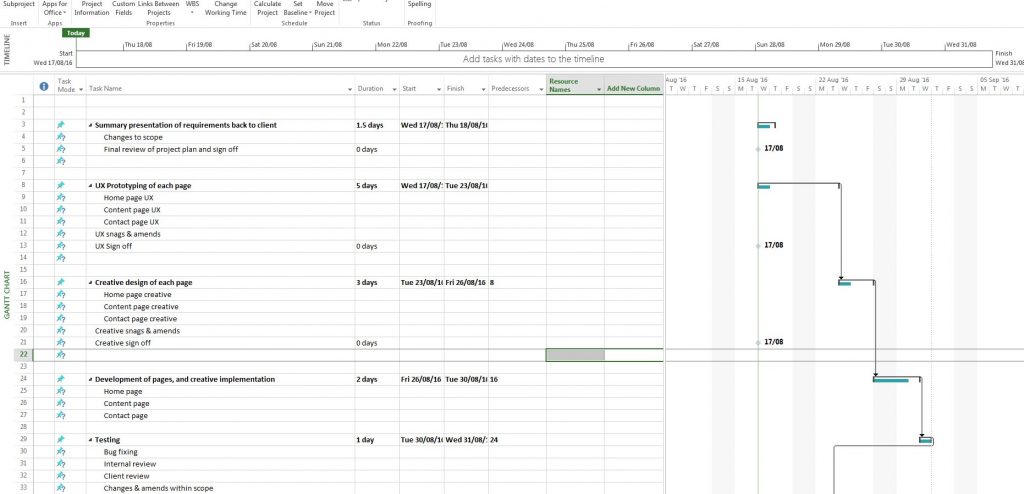
For example, what I’ve done here is set the summary tasks as auto scheduling whereas the tasks beneath each group as manually scheduled. It’d be down to the PM to adjust these so they fit within the auto-scheduled milestones. This is (in my mind) the only acceptable use of manually scheduled tasks.
You want to ensure your plan is dependency driven, it’s really important to get those dependencies in once you’ve outlined your plan.
So in a waterfall stylee you can see starting the project at the time of writing this article (17/08/2016) you would finish on the 25/08/2016 based on the arbitrary dates I’ve plugged in. Adjust the tasks & the plan auto-updates. This is what you want. Some of the biggest issues I see are;
- Tasks not happening concurrently when they could
- Tasks happening in an illogical order
- Tasks occurring outside the delivery window of the project
- Unclear dependencies & successors.
At its very simplest, this is an example of the things to consider when starting up a project. There’s a great in-depth guide below. Tell me what you think? I’m on Twitter @mariodc