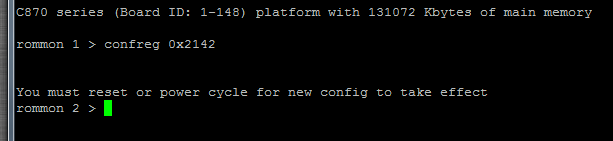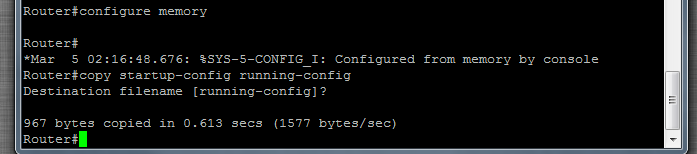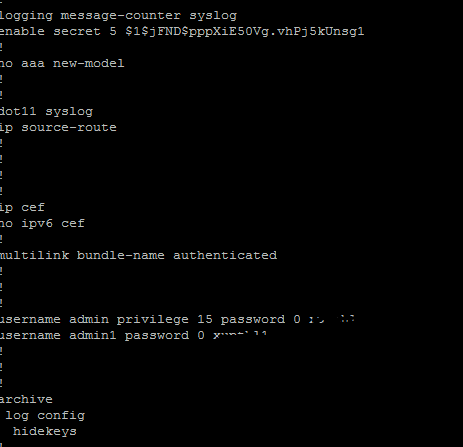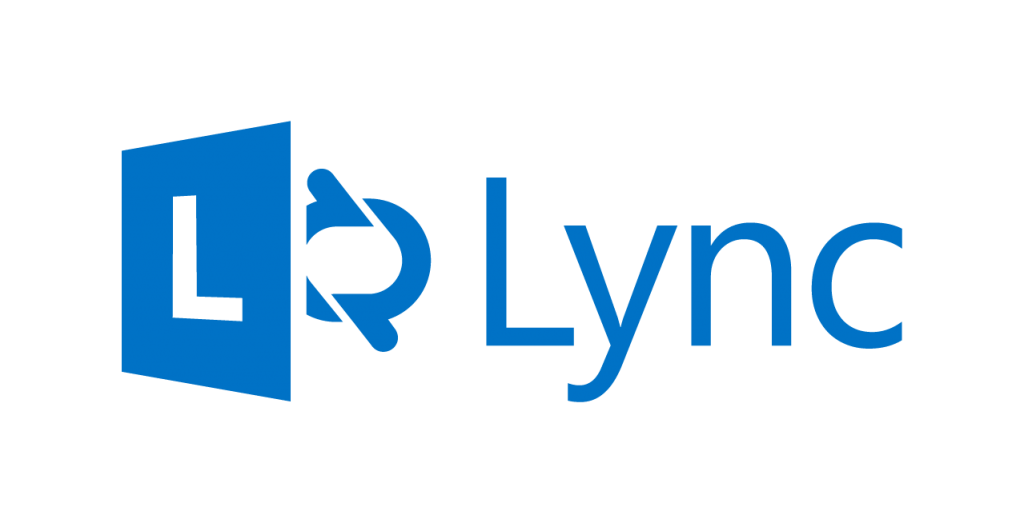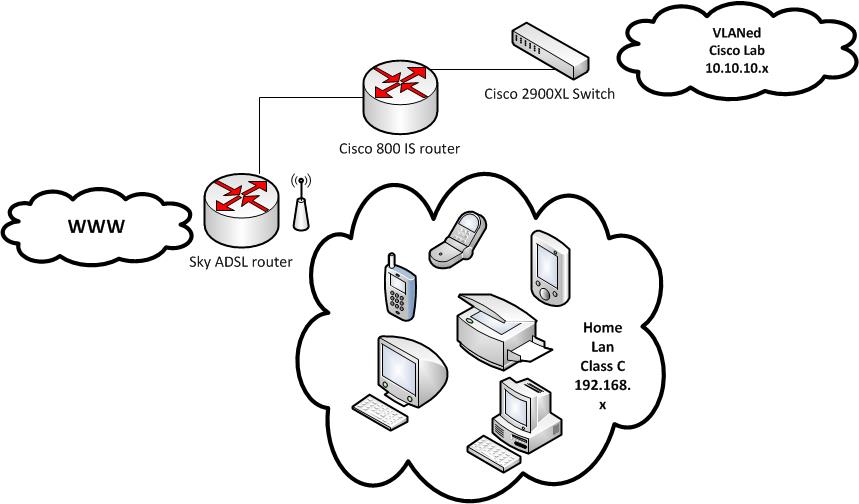Password resets on Cisco 800 series kit.
So one of the things which you typically have to swallow when inheriting or purchasing second-hand kit, is that its very much probably already got security & passwords set. You’ll want to go ahead and wipe all these out, (I certainley did) so for reference, I’ll include the instructions for junking a Cisco 800 IS Router, and starting again;
Follow these steps in order to recover your password:
- Attach a terminal or PC with terminal emulation to the console port of the router.Use these terminal settings:
- 9600 baud rate
- No parity
- 8 data bits
- 1 stop bit
- No flow control
Press Break on the terminal keyboard within 60 seconds of power up in order to put the router into ROMMON.
If the break sequence does not work, refer to Standard Break Key Sequence Combinations During Password Recovery for other key combinations.
- Type confreg 0x2142 at the rommon 1> prompt in order to boot from Flash.This step bypasses the startup configuration where the passwords are stored.
- Type reset at the rommon 2> prompt.The router reboots, but ignores the saved configuration.
- Type no after each setup question, or press Ctrl-C in order to skip the initial setup procedure.
- Type enable at the Router> prompt.You are in enable mode and should see the Router# prompt.
- Type configure memory or copy startup-config running-config in order to copy the nonvolatile RAM (NVRAM) into memory. Important: Do not type copy running-config startup-config or write. These commands erase your startup configuration.
- Type show running-config.The show running-config command shows the configuration of the router. In this configuration, the shutdown command appears under all interfaces, which indicates all interfaces are currently shut down. In addition, the passwords (enable password, enable secret, vty, console passwords) are in either an encrypted or unencrypted format. You can reuse unencrypted passwords. You must change encrypted passwords to a new password.
- Type configure terminal.The hostname(config)# prompt appears.
- Type enable secret <password> in order to change the enable secret password. For example:
hostname(config)#enable secret cisco
- Issue the no shutdown command on every interface that you use.If you issue a show ip interface brief command, every interface that you want to use should display up up.
- Type config-register <configuration_register_setting>. Where configuration_register_setting is either the value you recorded in step 2 or 0x2102. For example:
hostname(config)#config-register 0x2102
- Press Ctrl-z or end in order to leave the configuration mode.The hostname# prompt appears.
- Type write memory or copy running-config startup-config in order to commit the changeswrite
Dont forget, you can always do ‘show running-config’ and IOS will typically show you any stored passwords previously configured in plain text. Dont forget to pipe the output to a text file in your terminal emulation software. Obviously, you still need to be able to get into the equipment in the first place though so this isnt always an option!!